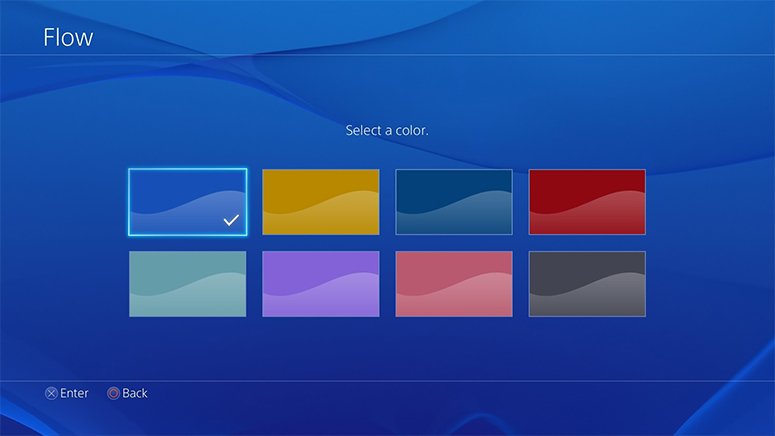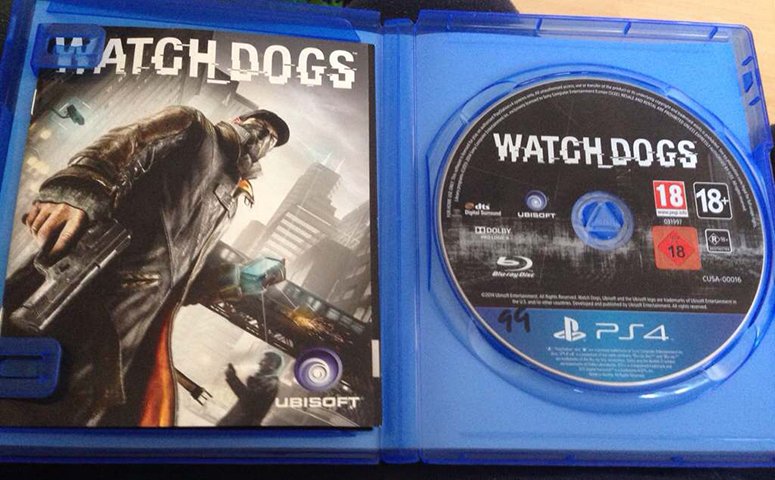How to Charge a PS4 Controller? Some Options Might Surprise You
How do you charge a PS4 controller? This is actually a very valid question and everyone knows that the best way to get the controller charged is by putting it directly into the PlayStation 4. However, did you know that there are other methods that you can use? Well, it is a good thing that … Read more